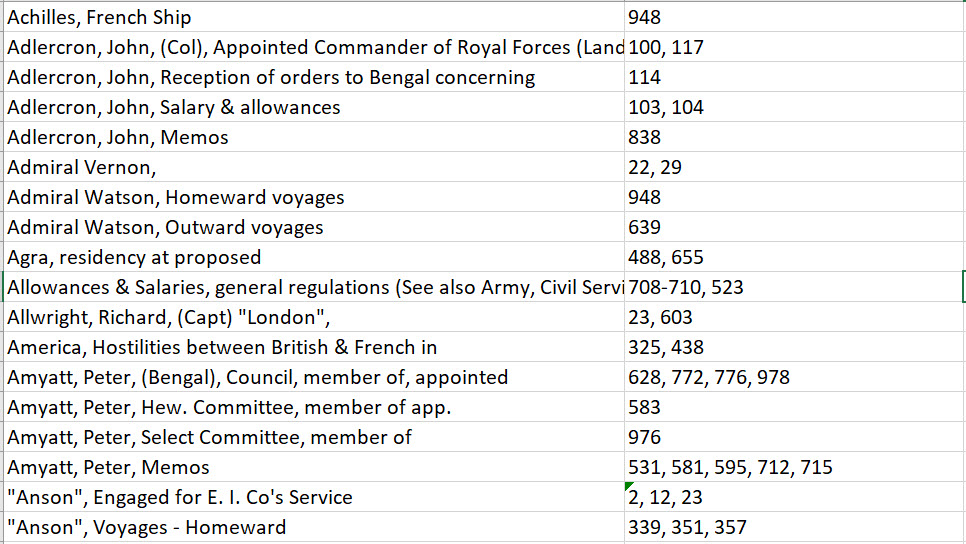User's Guide
Digitisation of classes A to G of the India Office Records presents significant opportunities for scholars, particularly in terms of accessibility, but also comes with challenges. These very extensive records are mostly in manuscript and, where they are indexed (which is not always the case), have a relationship to their indexes which can be less than straightforward.
This guide will illustrate the best ways users can approach research of the various types of document in East India Company using the browsing and display features that we have incorporated into the resource.
Ways of browsing
Browse document list
Browse via Chronology
Browse via Government Structure Chart
Types of record and navigation of indexes
Volumes with no index
Volumes with internal indexes
Volumes associated with external indexes
External index volumes (classes IOR/H, IOR/Z/B, IOR/Z/D, IOR/Z/E and IOR/Z/F)
Full-text searching: HTR and OCR
Detailed Contents Listings
Ways of browsing
To best enable browsability of these mainly manuscript records, we present a number of ways to begin your approach to the volumes in East India Company.
Browse document list
Clicking on the Documents tab in the main navigation bar gives you two options for browsing the list of documents – browse by class (A, B, C, D, E, F, G, H, L/PS, R or Z: see here for more information on these classes) or browse by era. The latter option filters the document list by one of eleven eras in the history of British India which we have associated with each volume. A full list of all the volumes is, of course, also available.
Once a user is in the document list, the volumes can be filtered by date (year(s) or month(s) and year(s)), type, era, class and (in the case of IOR/G Factory Records volumes) region.
The list can also be sorted (in ascending or descending order) by title, date, British Library reference, document type, module or era, by clicking the triangle next to your chosen attribute.
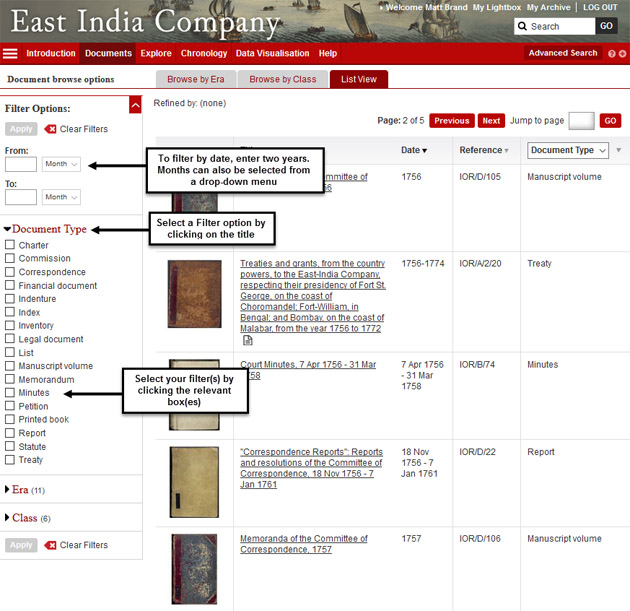
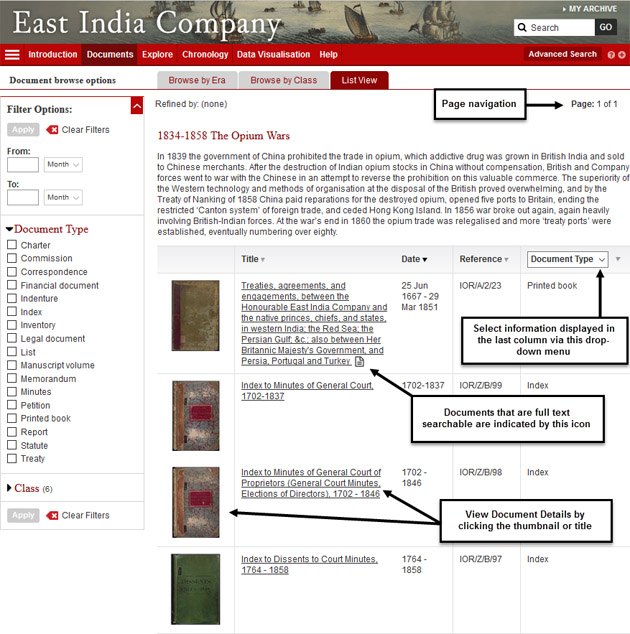
Browse via Chronology
Users may like to begin their exploration of the material in East India Company through the chronology, accessible via the ‘Chronology’ tab or through the Documents homepage, which covers 350 years of events in India and the wider Asian commercial world.
Clicking on an entry brings up a list of all the volumes which cover the dates of that entry. The chronology entries themselves can be filtered by category, era and region, and are fully searchable.
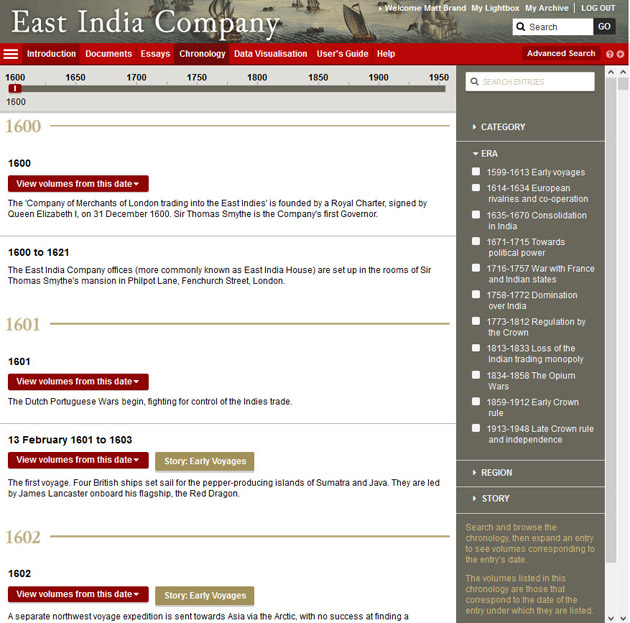
As an example, a user might be interested in the Carnatic Wars, and so click on the ‘View volumes for this date’ button on the entry about the Battle of Negapatam on 6 July 1746. Doing so will open a list of all the documents that have been tagged with the date 1746. This can be narrowed to volumes specifically featuring the date July 1746 by ticking the box.
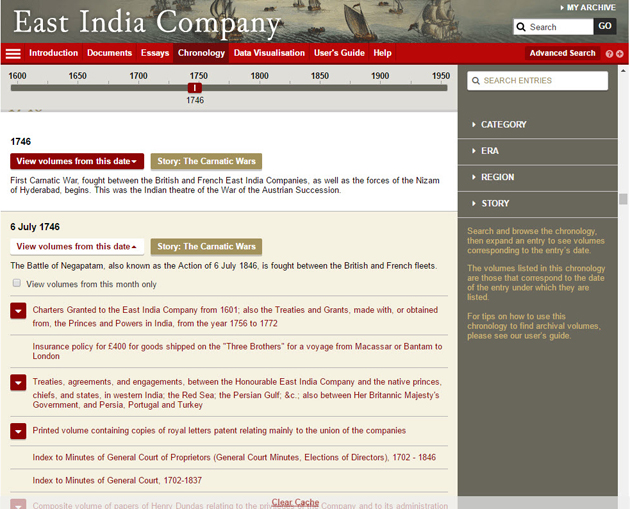
Clicking on any volume title will take you through to the document details page for that volume.
The chronology also features ‘stories’, narratives made up of a series of connected entries which can easily be navigated through as a set, in this case on the Carnatic Wars more widely:
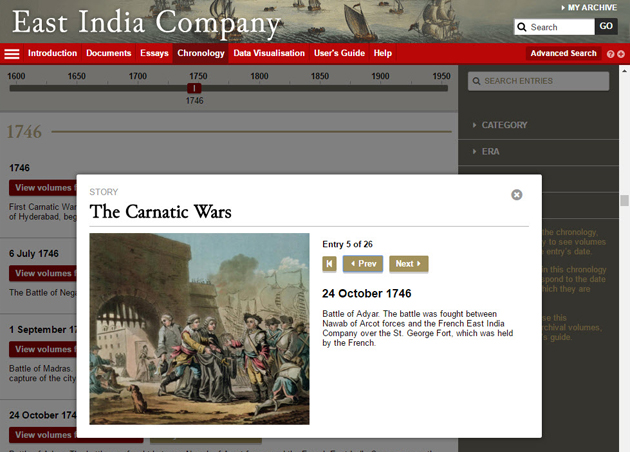
It should be noted that the volumes listed under each chronology entry are those that contain in their metadata the date of the entry clicked on. There is no necessary correspondence between the subject of an entry and the content of the volumes listed under it.
For a demonstration of chronology use, see our video on how to use the indexes.
Browse via Government Structure Chart
The Government Structure Chart feature lists key office-holders in an interactive chart format, allowing easy contextualisation of the archival material. You can refine the chart by date, region and office. Most individuals’ entries also include a biographical sketch.
As with the chronology, each entry in the Government Structure Chart can be used to produce a clickable list of all the volumes that cover that individual’s dates of office.
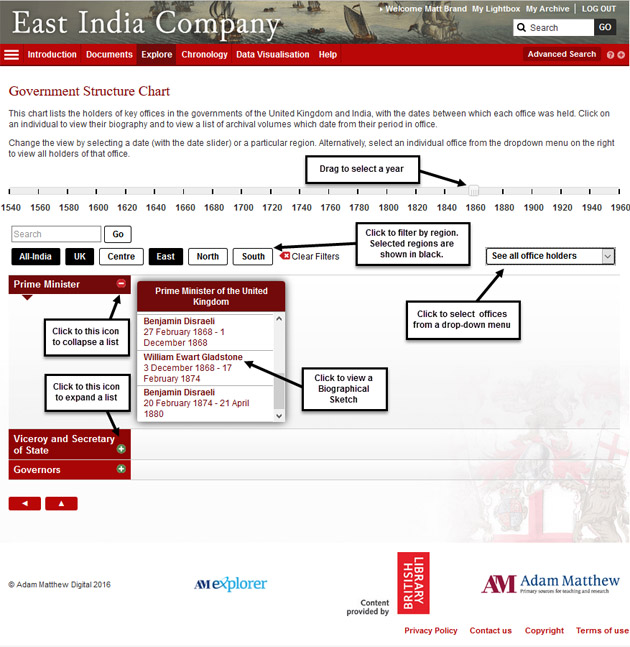
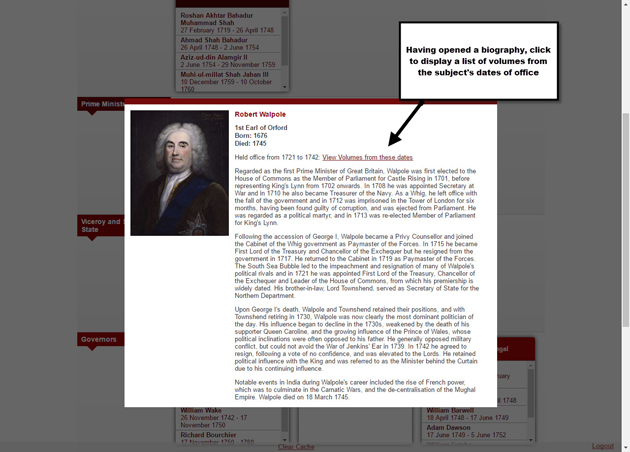
Types of record and navigation of indexes
Beyond the difference by class, from the perspective of using the resource effectively there are four different types of record in East India Company, dealt with here according to their relationship to indexes, if any:
- those with no index
- those with an internal index (i.e. volumes containing indexes within themselves)
- those which are associated with an external index in a separate volume
- the separate index volumes themselves (classes IOR/H, IOR/Z/B, IOR/Z/D, IOR/Z/E and IOR/Z/F)
Optimal navigation and investigation of material with different index ‘statuses’ differs as follows. (See also our video on index use.)
Volumes with no index
Clicking on one of these volumes in the list or chronology takes the user to a document details page like this one, of the volume IOR/A/1/3:
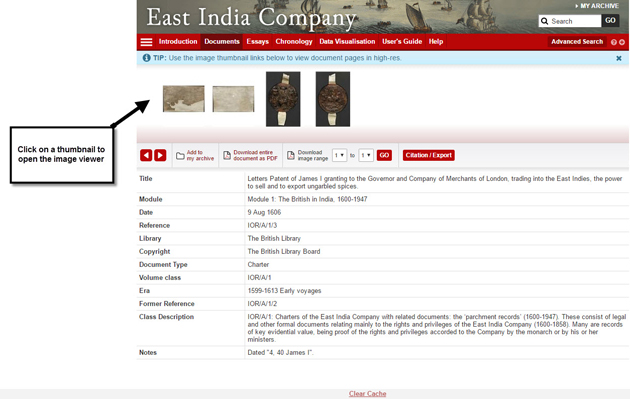
Clicking on a thumbnail image takes the user to the image viewer, in which the zoom and orientation of the image can be manipulated and in which the volume can be paged through.
Some volumes, whilst not being indexed, have been divided for easier navigation into sections of content, like IOR/A/2/9:
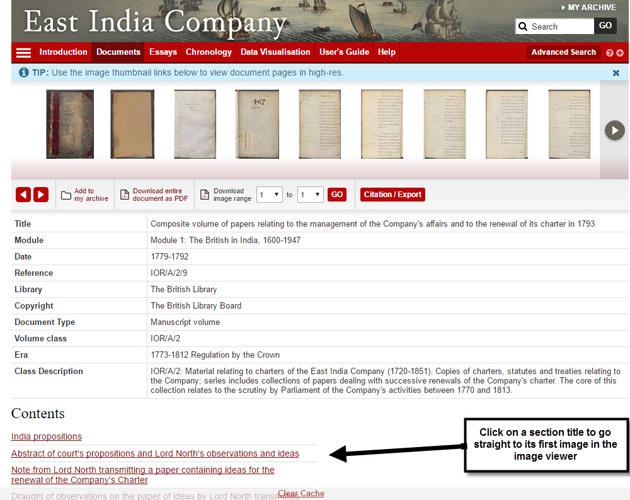
Clicking on a section title takes you to the first image of that section in the image viewer.
Volumes with internal indexes
The document details page of a volume with an internal index – here IOR/B/56 – will display, under the main metadata, the volume’s content sections on the left and its index sections on the right.
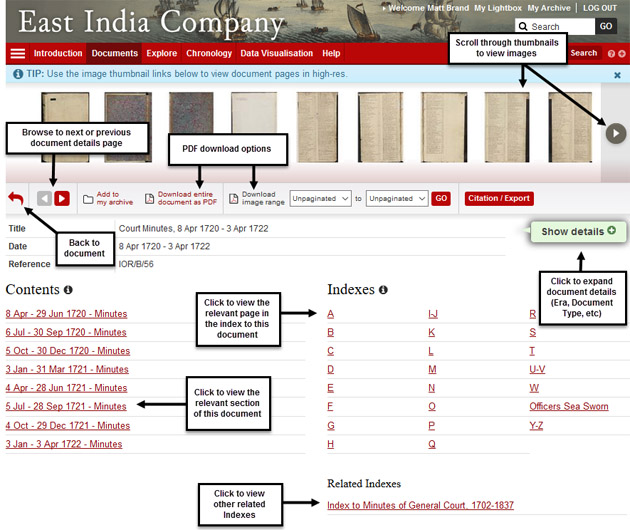
Clicking on a content section will open a split-screen image viewer, with the first page of the section selected on the left and the first index page on the right. Alternatively, clicking on an index section will open that on the right and the first page of content on the left. For example, clicking on the ‘D’ index section of the volume illustrated above will produce the following view:
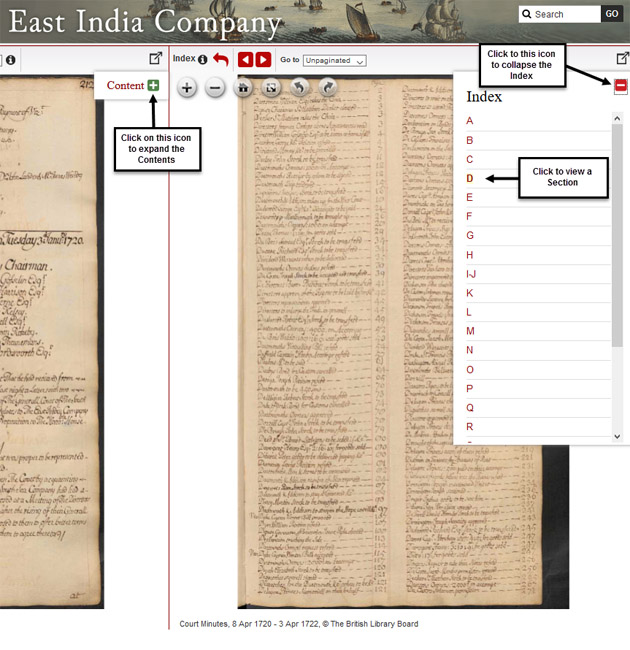
You can then find a subject in the index and use the dropdown list of page numbers above the content pane to find the page of content the index lists.
To change the section of content or index you are looking at, choose another one from the expandable and collapsible Content and Index menus.
Click on the curled red arrow above either pane to return to the document details page.
Volumes associated with external indexes
The volumes with external indexes are a more complicated proposition, both from a user’s perspective and in terms of how they can be displayed and navigated.
The document details page for a volume with an external index – here IOR/B/215 – will display the volume’s content sections on the left, as above, and a list of the separate index volumes which relate to it on the right. (Clicking on any of these index volumes’ titles takes you to that index volume’s own document details page.)
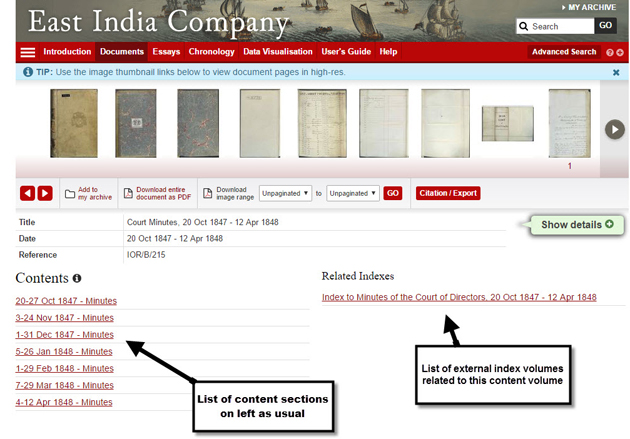
Clicking on a content section will open the first image of the section in the left-hand pane of the split-screen viewer. You will then be able to select an index volume to use with the content – the volume illustrated here has only one related external index but some volumes have several. Selecting one of these index volumes will then produce a dropdown list of the sections in that volume, as with an internal index.
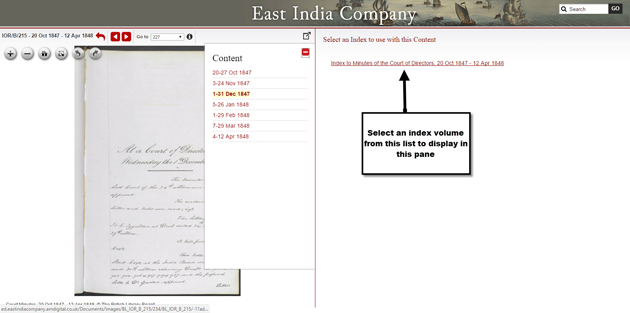
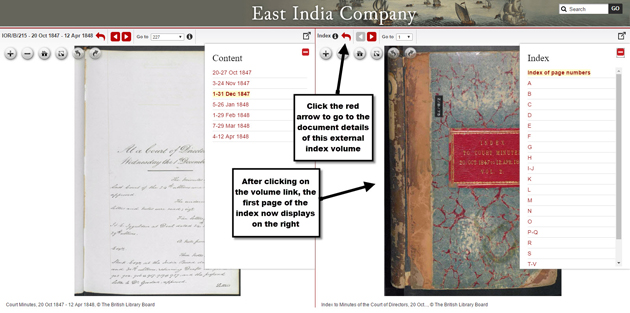
To return to the document details page of the content volume, click the curled red arrow above the left-hand pane. To go straight to the document details page of the depicted index volume, click the same arrow above the right-hand pane.
External index volumes (classes IOR/H, IOR/Z/B, IOR/Z/D, IOR/Z/E and IOR/Z/F)
Associated content and indexes in separate volumes can also be navigated the other way round, i.e. by starting with an index and finding associated content volumes. Here is the document details page of an external index, IOR/Z/B/22:
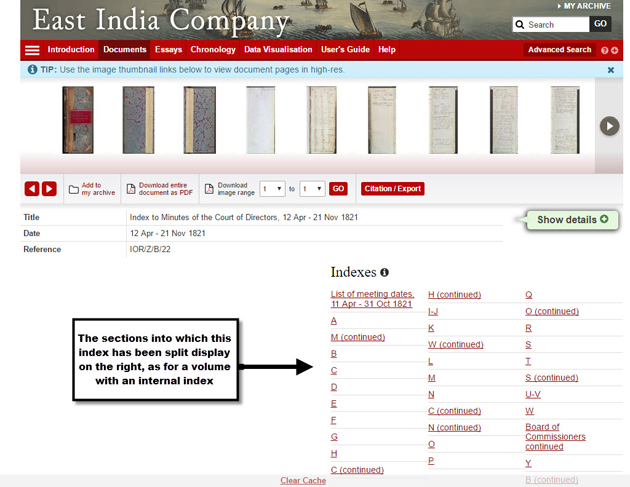
The sections into which the volume has been subdivided are listed under the ‘Indexes’ heading. Clicking on an index section title reverses the approach detailed above – the first image of the section is displayed in the right-hand pane, whilst the content volume(s) with which the index is associated are listed in the left-hand pane until one is chosen to display.
IOR/Z/F
The indexes of IOR/Z/F cover the full time span of the IOR/F class series and detail the connections between the IOR/E and IOR/F classes. Documents are listed chronologically in the indexes.
IOR/Z/F/1, IOR/Z/F/2 and IOR/Z/F/3 detail the documents included in Module VI, indexes IOR/Z/F/4-18 offer insight into how the upcoming modules of IOR/F will link to the IOR/E file class.
Users are advised that the history of the India Office Records archives, including duplication of records and losses through discarding and misadventure, muddies the relationship of the external indexes and their associated content, particularly as regards pagination. For more information, see Margaret Makepeace and Antonia Moon's introductory essay.
Full-text searching: HTR and OCR
Most of the archive material in East India Company is in manuscript, and we have made this searchable at a document level by the implementation of Handwritten Text Recognition (HTR) technology. Documents in which this is available are indicated by a ‘pencil’ icon next to the title. For more information, see our dedicated HTR page.
The small number of printed or typescript volumes have been made fully searchable through the use of Optical Character Recognition (OCR) software. These volumes are indicated in the document list by a ‘printed page’ icon ![]() next to their title and are fully searchable through the ‘Search document’ box above the metadata on their document details page and through their image viewer.
next to their title and are fully searchable through the ‘Search document’ box above the metadata on their document details page and through their image viewer.
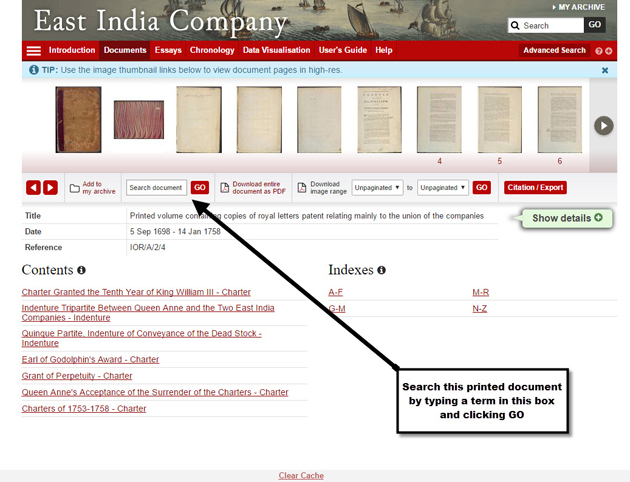
Searches of searchable portions of East India Company can also be undertaken through the basic search box at the top-right of every page, and through the advanced search page.
Detailed Contents Listings
Selected volumes of draft correspondence in the IOR/E/4 series include a downloadable Detailed Contents Listing - an exhaustive list of contents for individual volumes, derived from indexes in the IOR/Z/E/4 series by the British Library. All volumes with a Detailed Contents Listing are HTR-enabled, and if there is a hit in a document's Detailed Contents Listing for a term searched for at site level, then the HTR software will automatically search for that term in the document when it is opened from the Search Results list.
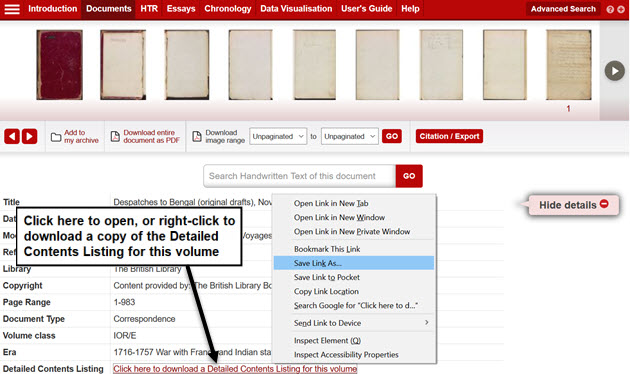
The Detailed Contents Listing is a .csv file, which can be opened with Mcrosoft Excel, or any other Spreadsheet application. Subjects are listed in the left-hand column, and page numbers in the right-hand column.